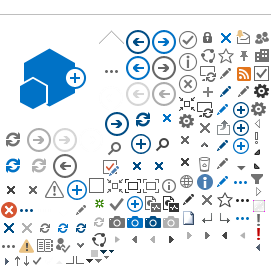Phoenix Municipal Court implemented remote video hearings in June 2021 to provide an increased level of access to justice. This process allows the parties to join the proceeding from a desktop, tablet, or smart phone without having to travel to the Court. Remote video hearings are currently limited to select civil traffic cases at this time. In an effort to provide a successful remote hearing experience, several FAQs and other documents have been created and are available in the menu for review. For further questions, please contact the Court at 602.262.6421 or for TTY use 7-1-1. You may also email the Court at
court@phoenix.gov.
The Video Hearing
Joining Your Remote Video Hearing
Participants may connect to their remote video hearing using one of the three options below. Upon connection, you will be placed in a virtual meeting room. Please remain connected with the sound (audio) muted until addressed by the judge or court staff. Waiting times may vary due to court proceedings scheduled before yours that may be running longer than anticipated.
Option 1: Join using the emailed link the Phoenix Municipal Court provided you.
Option 2: Join by logging into Cisco Webex through your web browser (meeting ID number and password needed).
Option 3: Join with your smart phone. (meeting ID number and password needed).
Including a Witness at Your Remote Video Hearing
If you have a witness(es) that you want to testify during your hearing, you are responsible to forward to each witness the remote video hearing email that the Court sent you. That email will have the meeting number and password the witness will need.
If a witness is not available to appear on the scheduled hearing date and time, the witness can submit a written statement to the Court. The written statement must include the case number, be signed by the witness, and affirm the statement is true by containing language in the statement that “I (witness name) affirm that this statement is true.” If a witness is unable to participate by remote video hearing and is unable to provide a written statement, please contact the Court immediately to discuss possible options.
Download detailed "Joining Your Video Hearing and Including a Witness" (PDF)
At the remote video hearing, if you want the Court to consider any exhibits (i.e., documents, photographs, diagrams, video or voice recordings, etc.) you must provide your exhibits at least 7 days before the hearing date. All exhibits must include the case number. The Court may not consider your exhibits if you fail to meet these requirements.
You can submit exhibits for your remote video hearing by using any of the following options:
Option 1: Email the courtroom where your video hearing is scheduled.
Option 2: Mail your exhibits to the Phoenix Municipal Court.
Option 3: Deliver your exhibits in person to the Phoenix Municipal Court.
Download detailed "How To Submit Exhibits" (PDF)
Descargar detallado "Como Presentar Elementos de Prueba Para Su Audiencia Juridica Virtual" (PDF)
Tips for Participating
Preparing for Your Video Court Hearing
Test your connectivity! You can do a test meeting with your device at www.webex.com/test-meeting.
Charge your device! If you are using a cell phone, make sure your internet connection and cellular reception is good.
Find a quiet location with minimal distractions. A neutral background is best with natural light sources.
Video Court Hearing Expectations
You should treat your remote video hearing the same as if you were appearing in person and you should follow the suggestions below.
Dress appropriately for your hearing. Remember that the judge and other participants will be able to see you.
If available, use a headset or ear buds with a microphone. Keep yourself on mute when not speaking and unmute when you are ready to speak.
Avoid talking over others. The judge will allow all participants the opportunity to speak to the Court.
Connect to your meeting at least 5 minutes prior to your scheduled appearance time. It is helpful to close all other programs on your computer or smart phone.
If using a portable device, consider propping it up to avoid holding it. Place camera at face level and look at camera, not screen, when speaking.
Have the courtroom’s telephone number and email address available in case you run into technical difficulties during the hearing.
Descargar "Sugerencias para Audiencias Virtuales" (PDF)
Frequently Asked Questions
-
What is a remote video court hearing?
A remote video court hearing allows participants to appear for their scheduled court proceeding from a remote location (other than the court), through video conferencing. The judge and court staff will be in the courtroom. All participants in the case will be able to see and hear each other along with the judge from their connected devices. Currently, the Court uses Cisco Webex to conduct video hearings.
-
Why has the Phoenix Municipal Court implemented remote video court hearings?
The Court has implemented remote video court hearings to minimize in-person contact during the COVID-19 pandemic and to provide you with an opportunity to participate in your hearing in a safe and convenient manner.
-
How will I know if I have a remote video hearing scheduled?
You will receive a court date notice titled Remote Video Hearing Notice. The notice will state that your scheduled hearing is by video appearance. You will also receive an email from the Court containing instructions for participating remotely. Please check your spam or junk email folder or contact the courtroom listed on your Remote Video Hearing Notice if you do not receive the email within two weeks of your court date.
-
What do I need to participate in a remote video court hearing?
Participants can connect to the hearing through the internet from a computer, laptop, tablet, or smart phone that has a video camera. More information about how to use Webex can be found on the Court's remote video hearing instructions page. Data rates may apply based on your internet or cellular provider.
To participate in a remote video court hearing, you will need to provide the Court with an email address. The email address provided will be used by the Court to send you information about your hearing, including the link you will use to connect. Make sure you will have access to the email address you provided and check your email regularly for any new important notices about your hearing.
-
What if I do not have an email address, but would like to participate in a remote video
hearing?
To participate in a remote video hearing, you will need an email address. If you do not have an email address, you may create one using several options at no cost.
-
What if I do not have internet access or am unable to participate in a remote video
hearing?
If you do not have internet access or are unable to attend by video, please contact the Court as soon as possible. Court staff will discuss options that may be available. Contact the courtroom directly at the phone number listed on your Remote Video Hearing Notice.
-
What should I expect during a remote video hearing?
After obtaining access to the remote video hearing, you are to remain connected until addressed by the judge or court staff. Waiting times may vary due to other scheduled proceedings.
When the hearing is ready to begin, court staff will ensure that all participants can clearly see and hear each other. The judge will explain the hearing procedure. Please remember to follow all courtroom etiquette during the video proceeding.
Once the hearing is complete, court staff or the judge will let all participants know when they can disconnect from the hearing. Court staff will provide any follow-up information and instructions about your case and send you copies of all court paperwork.
-
What if I get disconnected during the remote video hearing?
If you get disconnected during your remote video hearing, please reconnect to the meeting immediately.
You can reconnect by:
A. Clicking the JOIN MEETING button in the original meeting invitation sent to you by email from the Court.
B. Logging onto www.webex.com and entering your meeting number and password. The meeting number and password are listed directly above the green JOIN MEETING button in the original meeting invitation sent to you by email from the Court.
If you are unable to reconnect to the video hearing using one of the methods above, please call the courtroom as soon as possible. The telephone number is listed on your Remote Video Hearing Notice.
-
What if I need Americans with Disabilities Act (ADA) accommodations for the video
hearing?
Requests for reasonable accommodation for persons with disabilities must be made to the Court at least 3 working days in advance of the scheduled court proceeding or any other court business by calling 602-262-6421 or for TTY use 7-1-1, between the hours of 8:00 a.m. and 5:00 p.m. Monday through Friday, excluding City observed holidays.
-
What if I need an interpreter for my remote video hearing?
Requests for an interpreter, other than Spanish, must be completed two weeks in advance of your hearing date. Please contact the courtroom directly at the phone number listed on your Remote Video Hearing Notice.
-
How do I provide exhibits that I want the Court to consider during my remote video
hearing?
All exhibits (i.e., documents, photographs, diagrams, video or voice recordings, etc.) that you would like the Court to consider during the hearing, must be provided to the Court at least 7 days in advance before the hearing date. All exhibits must include the case number. The Court may not consider your exhibits if you fail to meet these requirements.
Instructions on how to label and submit your exhibits can be found at How to Submit Exhibits for Your Remote Video Hearing.
-
What if I want a witness to testify during my remote video hearing?
If there are any witnesses you would like to testify during the hearing, they will need to appear by video. You will need to forward the email you received from the Court explaining how to participate in the remote video hearing to all witnesses you would like to appear and testify. If a witness is not available to appear on the scheduled hearing date and time, the witness can submit a written statement to the Court. The written statement must include the case number, be signed by the witness, and affirm the statement is true by containing language in the statement that “I (witness name) affirm that this statement is true.” If a witness is unable to participate by remote video hearing and is unable to provide a written statement, please contact the Court immediately to discuss possible options.
-
Do you have any tips or best practices for participating in a remote video hearing?
Yes, refer to Video Court Hearing Tips for helpful resources on participating in your video hearing.
-
How can I test my connectivity before my actual scheduled hearing?
To test your ability to connect to a meeting you can log onto www.webex.com/test-meeting.
Download "Frequently Asked Questions" (PDF)
Free Email Accounts
Important
An email address is required for the Court to send your link to participate in the video hearing. Make sure you have access to the email account you provide to the Court. Please check your spam or junk email folder or contact the courtroom listed on your Remote Video Hearing Notice if you do not receive the email within two weeks of your court date.
There are several options for creating a free email account. Here are a few options:
Gmail
- Extremely versatile and available across all types of devices
- Regularly adds new features and updates
- Allows the user to "un-send" an email
Sign up:
accounts.google.com
Yahoo Mail
- 1 TB of storage space
- Shortcuts to images, documents, and attachments
- Integrated GIFs, emojis, and graphics for emails
Sign up:
mail.yahoo.com
Outlook
- Clean design
- Supports multiple email accounts
- Many useful features
Sign up:
signup.live.com
***Save your email address and password in a safe place so that you can login and regularly
check your email for correspondence from the Court.***
Download "How To Create An Email Account" (PDF)