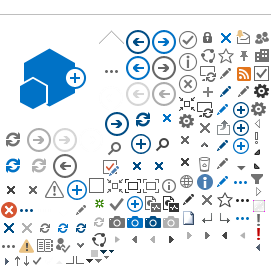If you have the SecurID app on your smartphone and have not setup a PIN, or are not sure if you have a PIN, these instructions will show you how to create or change your PIN. Once you have created a PIN, you'll see how to log into the VPN using Multifactor Authentication
If you have the SecurID app on your smartphone and have not setup a PIN, or are not sure if you have a PIN, these instructions will show you how to create or change your PIN. Once you have created a PIN, you'll see how to log into the VPN using Multifactor Authentication
Verify Your MFA Phone Number
Ensure
your phone number is listed correctly in eCHRIS as the “Telework-MFA” number.
This is the phone you will need to use for all the following steps.
You
can view or change this number in eCHRIS > Personal Details > Contact
Details.
Create or Change your PIN
1. Open a web browser on your laptop and go to https://pwreset.phoenix.gov. Enter your employee ID and computer password. Click Log On.

2. Choose Approve or Biometric as the authentication method for use with your smartphone from the options shown.
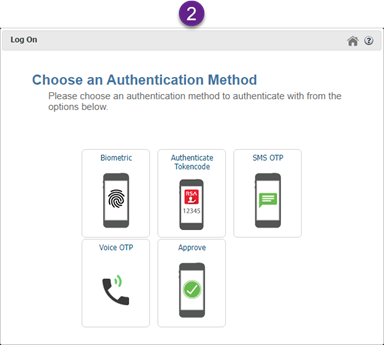
3. Click Change PIN

4. Create a new 6-digit PIN in the Set PIN field. Enter your PIN again in the Confirm PIN field. Click Submit.
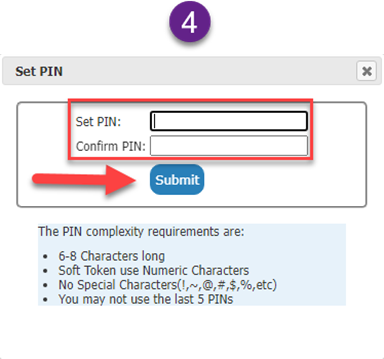
5. You will receive a confirmation that your PIN has been set successfully. Click Close to finish.

Logging into the VPN
Once you have successfully created your PIN, you will be able to log into the City's VPN using MFA. MFA will be required starting on the date shown in the VPN MFA notification email you received.
1. When connecting to the VPN from your laptop, you will be prompted for your User name and Passcode. Enter your employee ID in the User name field and your PIN in the Passcode field.
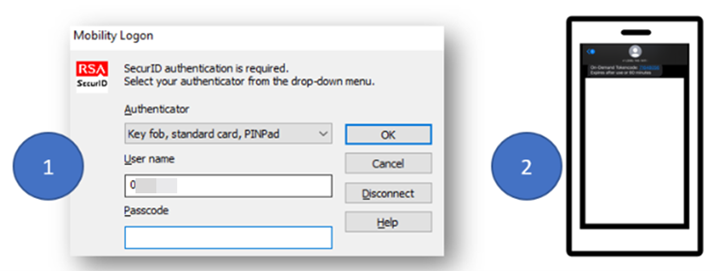
2. If you entered your PIN correctly, the SecurID app on your smartphone will prompt you to approve the login using the authentication method you configured in step 2 during the initial setup. Once you approve the login, you will be connected to the City's VPN.
FYI: A new version of SecurID is coming

There is a new version of SecurID coming out and the update will show up on your smartphone automatically. The icon will look like this but the functionality will be the same as listed above.
Please contact the Enterprise Service Desk at 602-534-4357 if you need assistance with your PIN, migrating your credentials, or if you have difficulties connecting to the VPN.